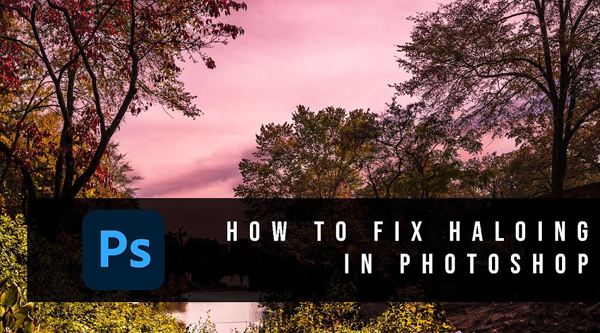
Have you ever captured what you thought was a great photograph, only to discover ugly white edges when viewing the image on your computer? These image-killing artifacts are known as “halos,” and today you’ll learn how to quickly eradicate them in Photoshop.
Haloing is common to landscape photos and even outdoor portraits, and they often occur in areas of high contrast—like the borders of dark trees against a bright sky. These distractions also appear as the result of heavy-handed editing like over-sharpening or the excessive use of HDR adjustments.
This is one of those unfortunate circumstances in which more editing is required to repair an image that was damaged by poor editing in the first place, Fortunately, as you’ll see in the tutorial below from Arkansas-based pro Cherokee Turner, the rehabilitation process is straightforward and effective.
Turner says, “I use Photoshop to create amazing artwork for the masses.” Like many of us, he sometimes relies upon Photoshop for some final cleanup to get things just right. After watching the tutorial below you’ll know exactly what to when a portrait subject’s head is ringed with a thin white line, or a majestic mountain is separated from the sky by weird edges.
Turner begins by rasterizing his landscape shot and turning it into a Smart Object. Then he pulls up Photoshop’s Clone Stamp tool to darken the halos without affecting edges of the foliage. Before proceeding it’s important to click on the Mode button atop the screen and select the Darken option from the dropdown menu.
Now annoying bright edges are selectively removed from whatever portions of the image you sample. Not only is this a quick and easy fix, but when you compare Turner’s before/after images you’ll see how effective it is.
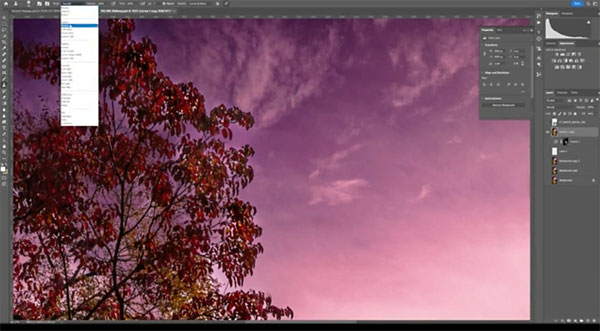
Of course it’s always preferable to get things right in the camera, but there’s no sin in turning to Photoshop unless you make things even worse with sloppy editing. But the next time you make a make a mistake you’ll know exactly what to do. Remember, halos are only for angels.
After watching the video take a look at Turner’s interesting YouTube channel where there are many more tips and tricks to learn.
And be sure to check out the tutorial we posted recently from another pro, explaining how create amazing images with the creative use of Intentional Camera Movement (ICM).




